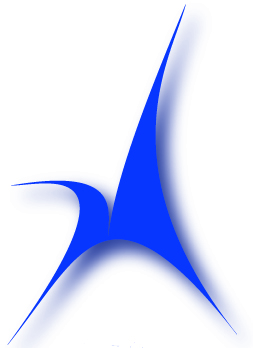Frequently Asked Questions
Q: Why are there transparent windows in the portal?
A: This is generally caused by multiple FollowMyHealth themes being stored in the web browsers cache. You need only to clear your cookies and temporary internet data, which removes all the theme data stored in the browser.
This happens because when a user goes to a FollowMyHealth web for one organization, that theme is stored, and when entering the MacGregor portal, Follow My Health tries to load more than one theme.
Q: I had a portal account that no longer works. What happened?
A: You may have an Intuit (MedFusion) portal account that MacGregor no longer uses (since early 2014). You may still reach that portal account through this link:
The following questions are answered by FollowMyHealth. For help, you may email support@followmyhealth.com, call (888) 670-9775 or check the website:
http://support.followmyhealth.com
************************************************************************
Q: Is FollowMyHealth™ secure?
In order to allow people to simply sign into FollowMyHealth™ Universal Health Record without needing to create a new email address, we offer our FollowMyHealth (FMH) Secure Login.
You may also use existing accounts with Facebook, Google, Yahoo, and Microsoft Account (formerly known as “Windows Live ID”) through Open Authentication, using a standard protocol to securely authorize users. We will not utilize any additional information from these third party organizations other than what is required to help you gain access to your FollowMyHealth record through their username and password for you. FollowMyHealth does not store your username and password for these particular authentication providers, and your credentials will continue to be maintained by them as well.
In compliance with federal patient privacy regulations, all transmitted data is encrypted during this process. The data storage is also encrypted for protection. Your login occurs over Secure Socket Layer (SSL, shown as HTTPS in your browser’s address bar), which is an industry standard providing secure communication over the internet used by sites such as online marketplaces or financial institutions.
***If you would like to add an additional layer of security to your login, please visit this article.
The first time that you create a FollowMyHealth record using one of the Open Authentication accounts (Facebook, Yahoo, Google, and Microsoft Account), you will be asked to share some basic information from your connecting account so that FollowMyHealth will be allowed to use them for authorization. Please be mindful that each provider has a different authentication confirmation request. For example, using your Microsoft Account to login will ask to grant access to view your profile info and contact list. While approval of this step is necessary, rest assured that the only information obtained from this request is your username. FollowMyHealth will NOT be utilizing the potential public information contained in your authenticating accounts pictures, contacts, friends, etc. and will NOT release and/or sell your identifiable information to other organizations, people, etc. To be clear, the authentication provider with which you choose to use as your login, will NOT have access to your FollowMyHealth record or its information.
For concerns about Facebook, go here.
Q: Someone already has that username
If you are receiving the error message above when creating an FMH Secure login, one of the following is occurring:
1. Another FollowMyHealth® user already has ownership of this username.
2. You have already created this username yourself.
Possible Solutions:
– Change the username to something more unique like your email address or a more challenging FMH username (i.e. john vs. johnq1234). Once changed select “Confirm and Continue” to verify username authenticity.
– If the username was created by you in the past you can verify you have created the username you are attempting to use by referring to the confirmation email from noreply@followmyhealth.com entitled “FMH Secure Login Account Created (older accounts) or Success! Your username was created (newer accounts)”. OR you can go through the Password Rest process by selecting the Back button and then clicking on the “Forgot your password?” link. For further assistance with the FMH Password reset process, please click here.
Q: The username or password you entered is incorrect
Why is this happening?
This is mostly due to one of those pieces of information being typed in wrong. Either the username is incorrect, or the password is incorrect and/or misspelled.
What is a solution?
– Make sure you are using the correct username. When you created the specific username, a confirmation email was sent to you with the subject, “FMH Secure Login Account Created (Older accounts) or Success! Your username was created (new accounts)” If you can find that email, it has the correct, connected username in it. For FMH Username Recovery assistance, follow this link.
– Make sure the password is being typed in correctly. The password is case sensitive, so if you used capital letters, make sure you are consistent. Also, the password requires a special character, like the ones above the number line on your keyboard [i.e. !@#$%^&*()]. Make sure you are included at least one those when trying to log in. For FMH password reset assistance, follow this link.
Q: Forgot Password
Can’t remember your password? Keep in mind that if you have chosen to use your login with Facebook, Google, Yahoo, or LiveID as your login for your FollowMyHealth® Universal Health Record, you will log in using the same credentials (username & password) that you use to sign in to Facebook, Google, Yahoo, or LiveID (see this article for more information).
As a result, if you need to reset your password, you will need to choose the authentication account that you use to log in to FollowMyHealth Universal Health Record (Facebook, Google, Yahoo, or LiveID) and select the available link to initiate a password reset process that is unique to each account as you have configured it (see example below).
Here are direct links on how to reset each of your passwords: